Since the release of iOS10 in 2016, iPhones have been able to take photos in RAW. There are many advantages to shooting in RAW, and for many photographers, it is a great way to get more control over the look and feel of the images they take.
Shooting in RAW means, you can capture a lot more information about the scene in front of you. A lot more than you can capture using the standard JPEG format.
In this guide, I’ll explain more about RAW, the different available formats, as well as some tips about capturing high-quality photos using this often under-utilised format.
So, if you want to level up your iPhone photography, read on!
What does RAW mean in photography?
If you’re a DSLR photographer, then the RAW format is something you are going to be familiar with. If not, then you’re most likely going to be wondering what I’m talking about; what is RAW and what’s so special about it?
RAW photography refers to the unprocessed digital images captured directly from your camera’s image sensor. It is different from the compressed image file you get when shooting in JPEG format, which is processed by the camera in order to reduce file size and make them easier to share online.
RAW, as the name suggests, preserves all of the RAW data captured by the camera sensor, which gives you more control over the final look of your photos after post-processing. This makes iPhone RAW photography ideal for pro photographers and photo enthusiasts who want to capture as much information about the scene in front of them so they can get the perfect end result in post-production editing.
iPhone users now have access to a variety of RAW formats, including Apple ProRAW (introduced with iPhone 12 Pro) and standard RAW formats like DNG (Digital Negative). These different RAW file types can offer varying levels of quality, depending on which format you choose.
Understanding the Different File Formats: What is the difference Between JPEG/HEIF, classic RAW and ProRAW?
When it comes to choosing the right format for your iPhone photos, there are three main options available: JPEG/HEIF, classic RAW and ProRAW. Each of these has its own set of advantages and disadvantages, so let’s take a closer look.
JPEG/HEIF
JPEG/HEIF is the standard image format used by most smartphones. It is a compressed format that offers smaller files, making it easier to share online or store on your phone. However, because this is a compressed format, some of the original data captured by your camera is lost in the compression process, which limits your ability to manipulate and adjust images later on in post-production.
DNG
Classic RAW formats like DNG (Digital Negative) capture all of the data from your camera’s image sensor without compressing or processing any of it. This means you can make larger adjustments to exposure and colour balance during post-processing than you could with a JPEG/HEIF image. The downside of this is that RAW files can be large in size, which makes them harder to share online or store on your phone.
ProRAW
ProRAW was introduced with the release of the iPhone 12 Pro models and combines the advantages of both JPEG/HEIF and classic RAW files. It captures all of the data from your camera’s image sensor while also offering smaller file sizes than standard RAW files, making it easier to store and share online.
Additionally, Apple ProRAW photos offer more flexibility over exposure and colour balance during post-processing than other formats as it retains control over processing parameters such as white balance, tone curve etc., making it perfect for professional photographers looking for high-quality results with minimal effort during post-production.
Which camera apps support shooting RAW on iPhone?
There are several camera apps available that will allow you to shoot RAW photos on your iPhone. The most popular ones include the iPhone’s native camera app, Adobe Lightroom, Halide and Reeflex.
iPhone
The iPhone’s native iOS camera app is probably one of the first camera apps to try out if you are looking to shoot in a RAW file. With the iPhone’s RAW formats, including Apple ProRAW, users benefit from more flexibility and control over their images during post-processing.
Adobe Lightroom
Adobe Lightroom is a complete photo editing suite for both iOS and Android that allows you to take, organize, and edit your photos with ease. It also supports shooting in the DNG format and offers a range of powerful tools for post-processing RAW images.
Halide
Halide is an advanced camera app specifically developed for shooting RAW photos on the iPhone. It includes features like manual focus control, auto white balance adjustment, automatic exposure bracketing (AEB), as well as support for many popular RAW formats such as Apple ProRAW.
Unlike other camera apps, Halide also provides an intuitive interface that makes it easy to capture stunning shots while still giving you granular control over your photo’s settings. This makes Halide the perfect choice for serious photographers who are looking to get the most out of their iPhones’ cameras when shooting in RAW.
Reeflex
Finally, Reeflex is another camera app that offers the photographer full manual control over the exposure, focus and white balance of their photos. Reeflex also supports shooting in RAW formats, including Apple ProRAW, RAW and also JPEG.
In addition to these third-party camera apps, several others offer varying levels of support for shooting in RAW on an iPhone. These include Camera+, ProCamera Moment – Pro Camera, and Obscura 2, to name but a few.
It is also worth mentioning that for editing RAW photos, apps like Adobe Lightroom Mobile, Snapseed and Darkroom all provide support for photos taken in RAW.
Why should you shoot in a RAW format with iPhone?
The answer to this question is simple. Shooting in RAW with an iPhone or DSLR camera is a great way to get the most out of your photos and take advantage of all the data that the camera’s sensor sees.
In practice, this means that you can make adjustments to the various components that make up the fabric of an image. For example, a RAW photo format allows you to easily correct bright, blown-out areas of the sky later in post-production. Doing so will allow you to pull back the detail contained in the clouds and make this detail visible again.
Likewise, if a photo contains dark, shadowy areas and is underexposed, a RAW file will allow you to bring out the details contained in the dark areas of the image and even up the exposure levels.
Let me illustrate. Take a look at the image below. The image is very underexposed, and all detail is all but lost. The opposite of this can occur when shooting bright skies. In such cases, the detail contained in the clouds and sky can become bright white and blown out and therefore contain no detail.

If this photo had been taken in a JPEG format, then there is little you can do to correct this underexposure.
However, in this case, the photo was shot in a RAW format which means I can open the image in a photo editing app that supports the RAW format to adjust the exposure levels and bring out the detail in the scene, as you can see in the edited image.

When Should You Shoot in RAW?
Many DSLR photographers will recommend that you always shoot in RAW. The main reason for this is the control RAW gives you due to the amount of data that is captured by the camera’s image sensor. However, for iPhone photographers, when should you shoot in RAW? Here are some guidelines:
1. Low Light Photography: Shooting in RAW can be particularly useful for shooting photos in low light conditions, as it allows you to recover details from underexposed areas in post-production.
2. When You Need to Make Significant Adjustments: RAW files offer much more flexibility when making adjustments, such as exposure and colour balance during post-processing, compared to JPEGs.
3. When You Want the Best Quality: If you’re a professional photographer or just want to achieve the highest quality images possible, then shooting in RAW is the way to go.
However, there are some situations when I probably wouldn’t want to shoot in RAW. For instance, if time is of the essence and you need to react quickly or want to capture action shots, then shooting in a JPEG format may be a better choice as it will require less processing time. This is due to the amount of data that RAW captures. Also, due to the increased file size, RAW files will quickly eat up a lot of storage space than JPEG. So if storage space is a consideration, then I would probably opt for a JPEG format.
How to Enable RAW on an iPhone
Enabling RAW on an iPhone is quite simple. The method of doing so will differ depending on the camera app you are using.
Enabling RAW in the Native Camera App
To enable Apple ProRAW on the iPhone, tap on settings, then tap Camera.

Next, tap Formats
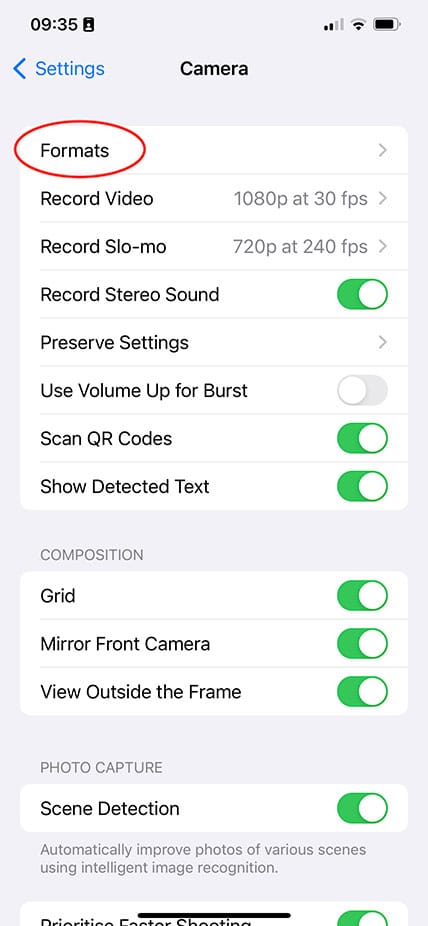
Make sure the Apple ProRAW images option is enabled.

Once enabled, a RAW option will be displayed in the top right corner of the camera app’s interface.
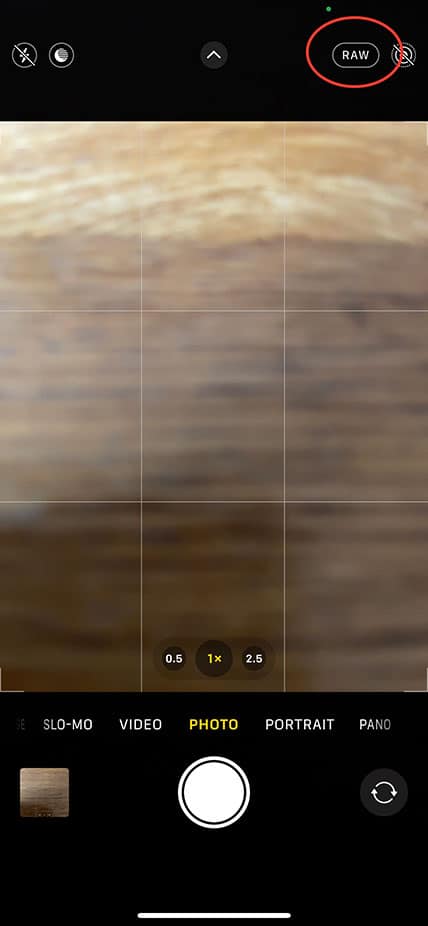
Enabling RAW in Halide
If you want more control than Apple’s native camera app offers, then Halide is an excellent third-party app worth checking out.
After opening Halide, tap the settings icon.
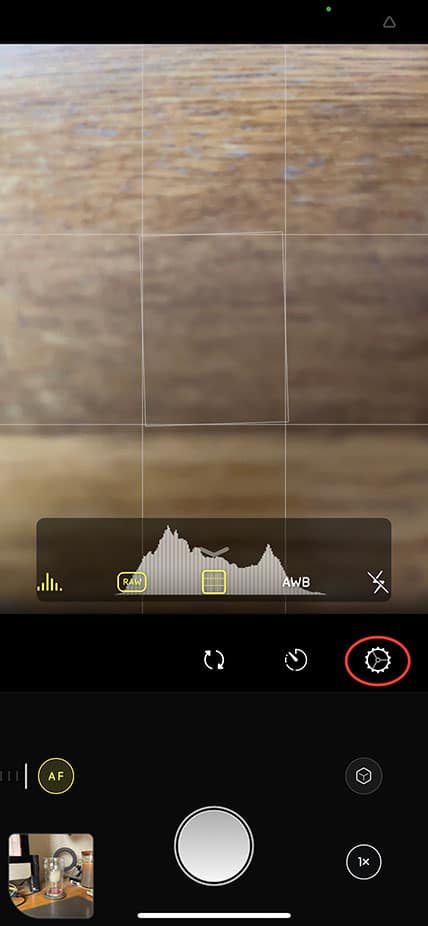
Then from the settings screen, tap Capture.
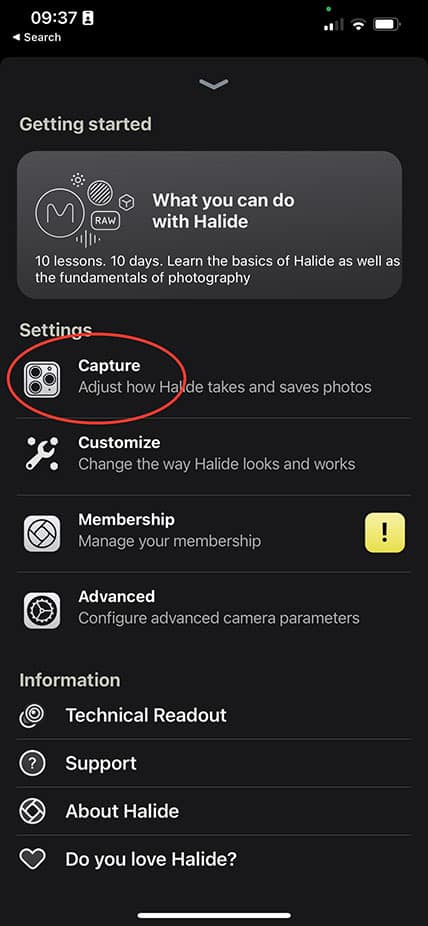
From this screen, Halide offers a number of different options:
- ProRAW + HEIC, which captures DNG files in Apple ProRAW format as well as a HEIC file. This option is slow and uses more space.
- ProRAW captures a DNG in Apple ProRAW format. This option is also slow.
- RAW + HEIC captures a DNG in a native RAW format as well as a HEIC file. This option offers a faster capture speed.
- RAW captures a DNG file in a native RAW format and also offers a faster capture speed.
- HEIC captures a single processed HEIC file.
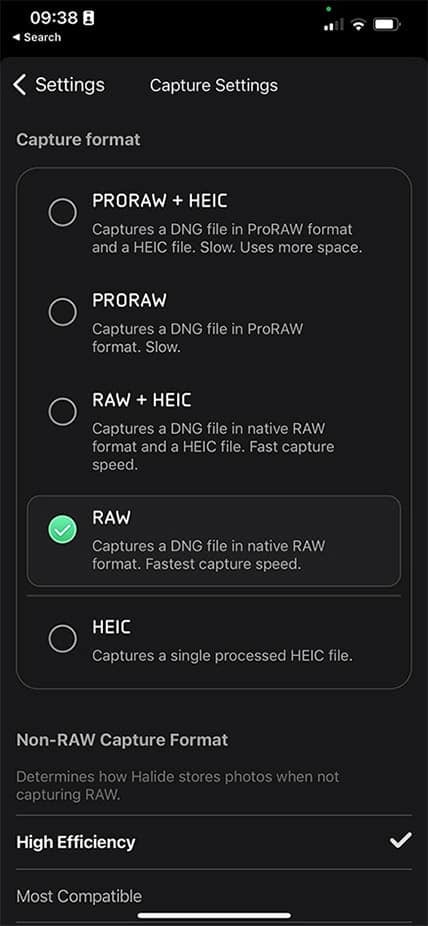
Halide also offers a couple of additional settings that help to reduce the bit depth of ProRAW and also deliver better coverage using RAW+. This last option gets the best possible shots by taking two photos. It makes the processing time of capturing images slower, but the resulting JPEG file is of significantly higher quality.
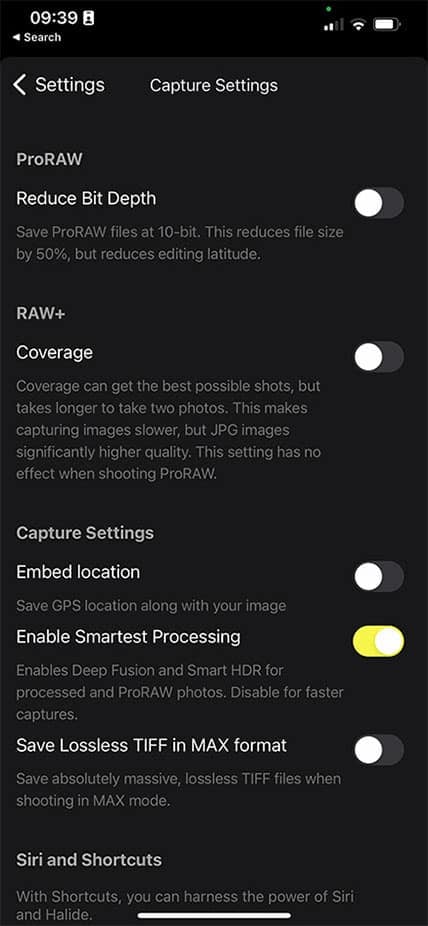
Enabling RAW in the Reeflex App
Reeflex already has RAW enabled by default, so selecting it is simple. From the main interface, simply tap the file format button (bottom right). Tapping through the options, Reeflex gives you easy access to ProRAW, RAW and JPEG.
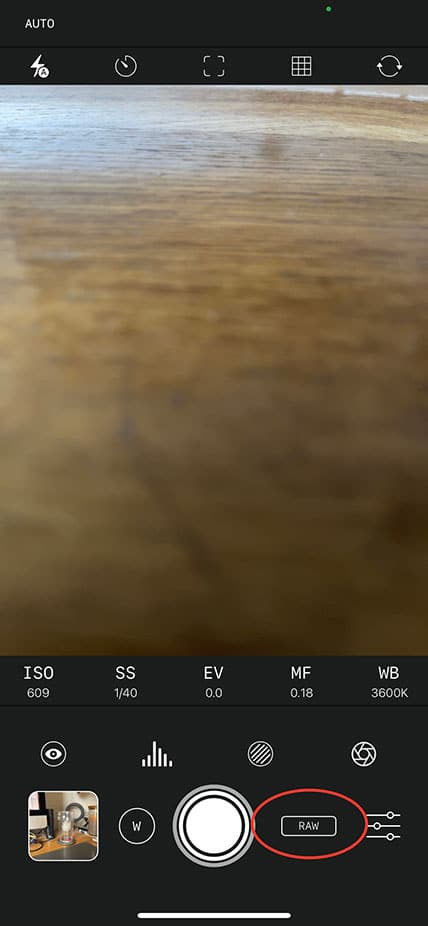
Additionally, by tapping on the Settings icon, then the Capture Options, you can choose whether you’d prefer to capture RAW Only or RAW + JPEG. Under the Process Formats heading, you can also choose between JPEG, HEIF or TIFF.
Final Thoughts About Shooting RAW iPhone Photos
Overall, shooting RAW photos on your iPhone can be a great way to get more control over the look and feel of your images. With all of the different camera apps that are available for iPhones these days, there is no shortage of options when it comes to capturing stunningly beautiful pictures in RAW format.
Whether you prefer the iPhone’s native camera app, Halide or Reeflex, as your go-to app for taking raw photos with an iPhone, keep in mind that post-processing will make a big difference in how the final image looks.
Don’t forget about Adobe Lightroom Mobile either – this powerful editing tool offers some incredible features for making quick adjustments to Apple ProRAW shots without compromising quality.
So if you want to take things up a notch with your photography skills, give shooting RAW on an iPhone a try!



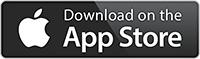
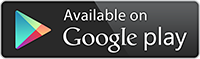
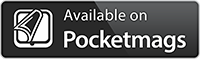

Also remember RAW by 500px. One of the most simple ones.
Good info…thanks