iPhone photography never stops advancing. There seems to always be a new, fun way to get even more creative with your images. Thanks to the multitude of editing apps on the market, you can now turn your photographs into drawings or other types of artwork. Drawing filters convert your image into a different type of media, like chalk, charcoal, marker or pencil. Following on from our 30 Best Photo Editing Apps here are 10 creative apps that will turn your iPhone photos into drawings or painting like works of art. You will often find that some people may not even realize you started out with a basic photograph.
Before we get started one quick note: The best images to turn into drawings or painterly artwork have high contrast and minimalistic scenes – portraits and architecture photography tend to work well with these types of filters.
1. Artomaton
Open your image and choose the drawing resolution and image size, which goes up to 4096 pixels. Then choose the art tool you want to use and apply the filter to your photo. Once the filter is applied, you can tweak things like density, line thickness and stroke length, and you can also add a margin or vignette around the entire image. What makes Artomaton truly unique is that you can choose the angle at which the light hits the canvas. You can also take a video of your editing process to share with others or re-watch in the future.
- 5 art tools to choose from
- 11 canvas materials to choose from
- Filter options include charcoal, color pencil, marker, oil and sketch
- Distort your image based on a scale
- Save image in high resolution for the best quality possible
Best for: Artists and photographers who want to relive or share the editing process.
2. Enlight
Enlight is the ideal app for those who want to perform basic photo edits and who also want to turn their images into artwork. Features include drawing effects, image correct, painterly effects and photography filters. To convert your image to a drawing, head to the Artistic part of the app and choose the Sketch tool. Once you’ve picked the type of drawing tool you want to use, you can further customize it by tapping Tools.
- 16 preset sketch tools with varying hatching and strokes
- Mask your image to apply effects only to specific parts
- Combine photos and texts to make standout graphics
- Create abstract artwork with double exposures
- Save image in high resolution for the best quality possible
Best for: Graphic designers, either amateur or professional.
3. Handy Photo
Handy Photo is another all-in-one editing app that lets you retouch as well as add filters, frames and textures. Access the Sketch tool in the Filters section. Change the edge intensity, lightness and strength of the sketch filter with the icon on the bottom left. The app’s other editing features include tone and color adjustment; retouch; movable objects with the Move Me tool; and texture overlays.
- Over 20 photo filters to choose from
- Edge-aware masking lets you apply effects to part of an image
- Elliptical gradient and linear gradient masks offer extra control
- On-screen editing tools are easy to access
- Choose from a selection of frames to finish your creation
Best for: Photographers who need super quick access to editing tools.
4. iColorama-S
Once you’ve imported your image into iColorama-S, you’ll choose a resolution size – it’s best to pick the highest one offered. Then, tap Menu to bring up categories. To access the Sketch tool, go to the Style section. When you’ve chosen the sketch style you want to use, adjust its strength with the Opacity slider on the bottom. Change the edging and shadow level with the Set icon on the bottom right. Note that when you save your final image, it will automatically be saved in the resolution size you used to import it.
- Several painterly styles, including a sketch style for a drawing filter
- 14 Sketch options to choose from
- More than 300 effects in total
- Import and use your own brushes from Photoshop
- Join the iColorama-S community on Facebook
Best for: Photoshop users who want to use the brushes they’re already familiar with.
5. Imaengine Vector Camera
For a slightly different look, Imaengine Vector Camera will turn your photos into vector art, or simple, geometric shapes. Your images will look purposely unnatural or computer-generated. Import an image into the app, then choose from the available filters, which include plastic, two-tone stencils and pop art. Each filter can be further edited to adjust color, detail and stroke length.
- 30 filter options to choose from
- Use your finger to paint on top of your photos
- “Rough up” the edges of your photo to make it look hand-drawn
- Save high resolution images in various formats
- Import your images into other programs, like Adobe Creative Cloud or Dropbox
Best for: Anyone who loves vector art or a computerized style.
6. Perfect Image
Not only is Perfect Image an editing app, but you can also use it to make collages from multiple photos. Open the app, choose the Filter icon and then pick a photo from your Camera Roll to edit. The Filter section has five filter types to choose from; use the Art section to turn your images into drawings with filters like Pencil and Cartoon.
- Mask your photo to apply filters to specific areas
- Stack different filters for a unique look
- Enhance images with text and stickers
- Choose from various collage layouts
- Save images in high resolution
Best for: Taking extra time to find the perfect filter stack for a totally unique image.
7. Photo Lab
Photo Lab is ideal if you want to turn your images into sketches, paintings or watercolors. On top of painterly filters, you can also choose from borders, frames and face montages. Open the app, then choose the effects category you want to work with – each category will have several options to browse. Photo Lab has basic editing functions as well, like color adjustment, crop, rotate, sharpness and touch-up.
- Choose a photo from your Camera Roll or take one on-the-fly
- Over 800 effects available
- Create greeting cards for the holidays with e-card templates
- Additional photo filters include digital rain and jigsaw puzzle
- Save your artwork to your Camera Roll or share it on social media
Best for: Adding a multitude of fun effects to your image, above and beyond sketch and painterly filters.
8. Prisma
Prisma pulls its artwork filters from the painterly styles of famous artists like Picasso and Van Gogh, and it also offers filters with interesting patterns. Open Prisma and import your image, then choose from the various filters. For a sketch effect, check out the Curly Hair, Daryl Feril, #GetUrban, Heisenberg, Urban and Light Summer Reading filters. Adjust the intensity of the filter by sliding your finger over the screen (sliding left decreases intensity, sliding right increases it). Note that Prisma doesn’t save images in full resolution, which will only be a problem if you try to print in a large size.
- 30 different artistic filters to choose from
- Download new styles from the Store icon
- Similar layout to Instagram makes it user-friendly
- Share your creations with the online Prisma community
- Works with video, too
Best for: The true art lover who has time to test out several rich, artistic filters.
9. Sketch Me!
Change your photos into cartoons or sketches with tools like brushstroke and color-coating. Special effects include black and white strokes, hatching, and pencil sketch. Once the filter is applied, you can manipulate edge strength, contrast, opacity, brightness and saturation.
- Choose from cartoon, drawing and sketch filters
- 7 different sketch effects are available
- Apply filters with one click
- Use the split-screen mode to show the sketch on half the image
- Share your artwork on social media
Best for: Viewing your work-in-progress thanks to the split screen.
10. Adobe PaintCan
Instead of simply adding a filter – as the other apps on this list let you do – Adobe PaintCan gives you the tools to manually turn your photograph into artwork. You’ll paint over the image to simulate the artistic effect you’re going for.
- 6 paintbrush tools to choose from
- Tools intelligently analyze your photo to apply the effect to the area you’re swiping
- Use the zoom in feature to create finer details with small brushes
- Use the zoom out feature to cover larger areas with wide brushes
- Create a completed PaintCan image in less than 10 minutes
Best for: True artists who want to take on-screen painting into their own hands.
Each of these apps have their own set of filters, customization options and features to learn, and no two apps are alike. To get the perfect effect for your image, try out several apps to see which one works best for you. Don’t be afraid to layer effects, either – you can apply a sketch effect in one app and then upload the image to another app to add a watercolor effect on top of it, for example. We’d love to see what you create – tag your images with #Mobiography to share them with our community!

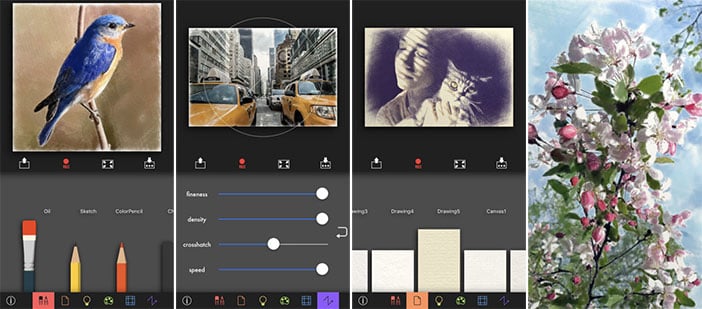
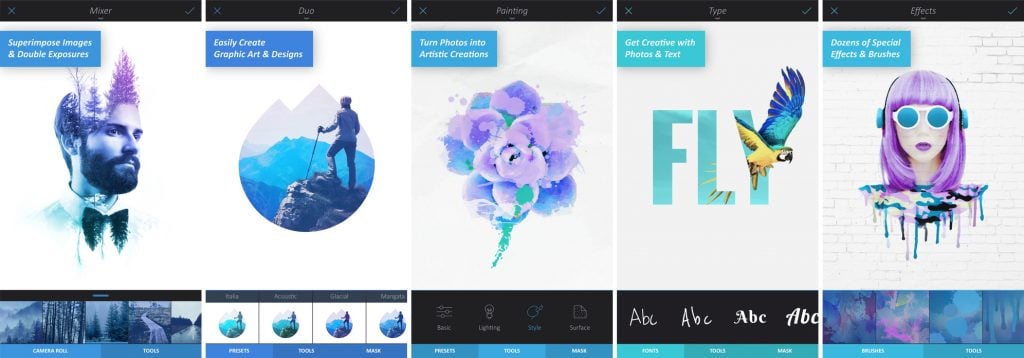
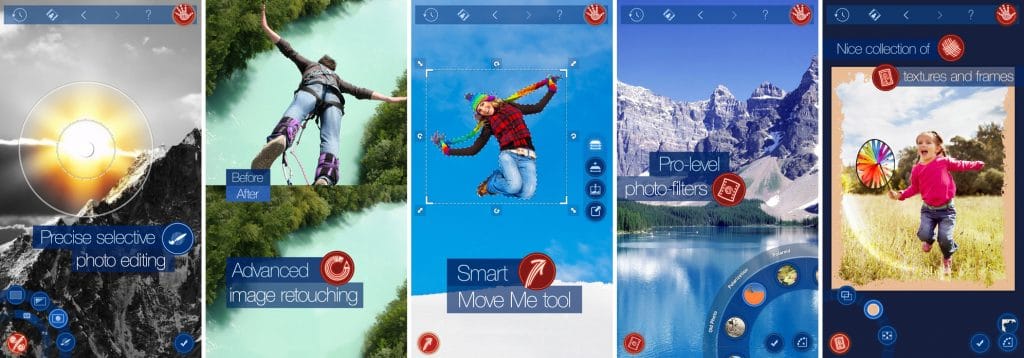
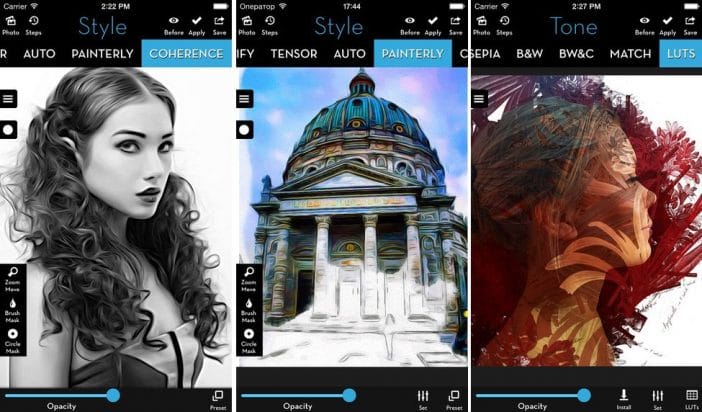
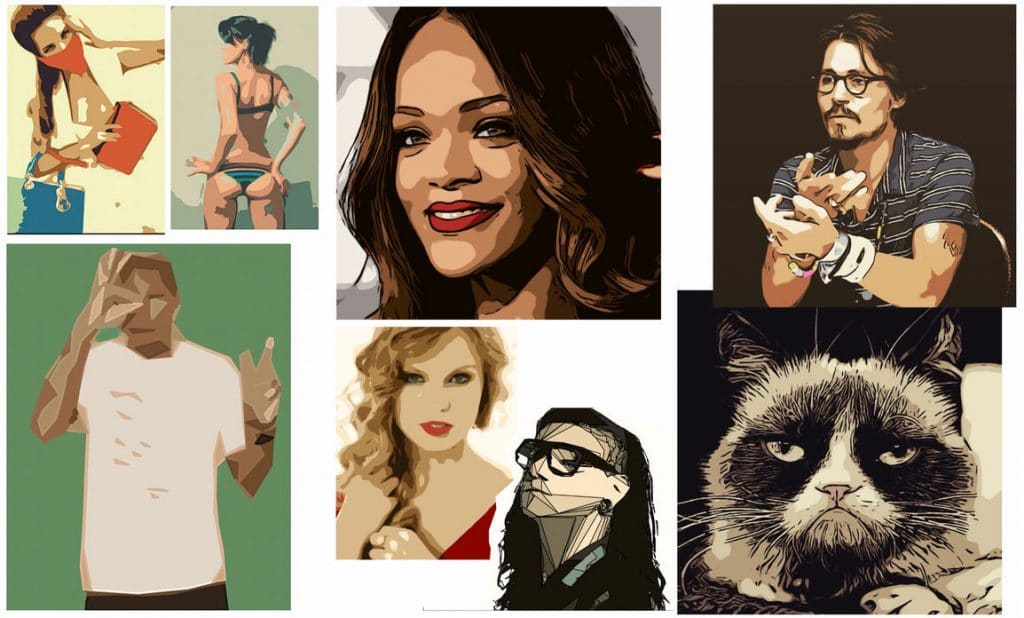
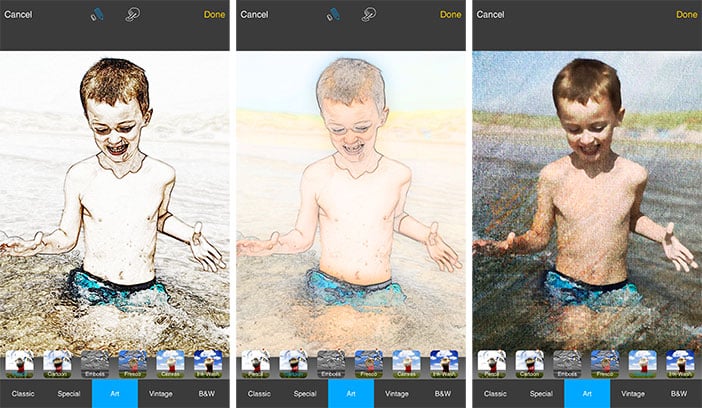
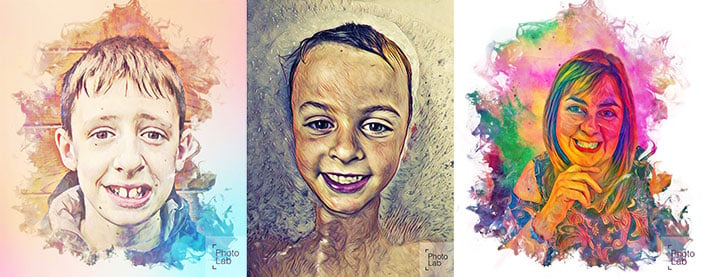
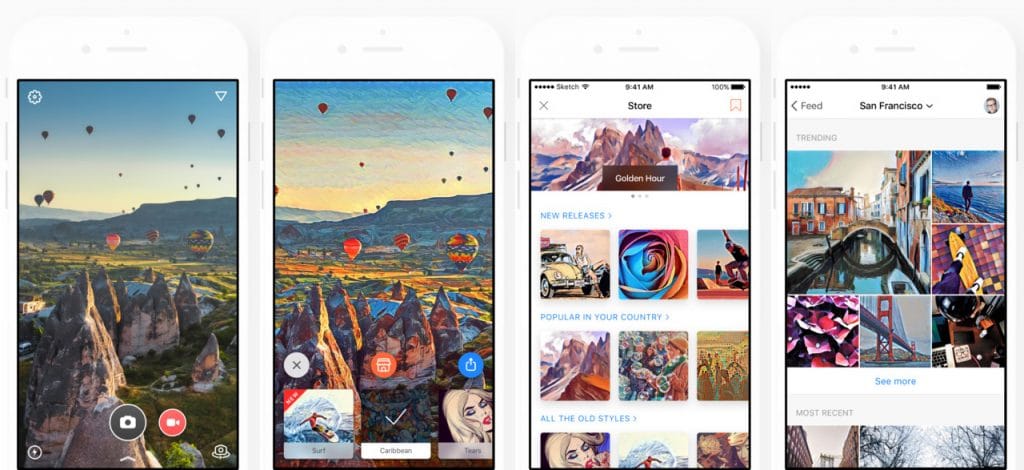
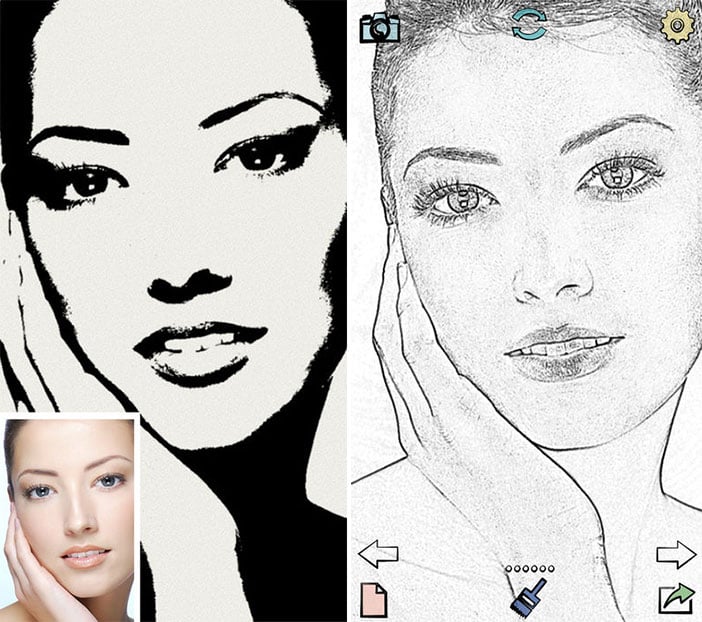


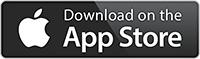
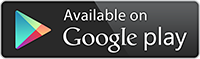
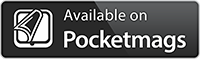


there are lots of other top apps to like glaze,tangledFX ,brushstroke,DistressFX,Waterlogue,Aquarella , moku hanga,ETC
I look for an app that changes the image that you see on the phone screen into an art image (by choice of filter) before I actually take the shot. E.g. I want to take a picture of a person or a building and want to have a preview on the phone screen of how it will look like if I chose a painting or sketch filter of my choice and once I like that filter I actually take the shot.
I like Adobe PaintCan!!