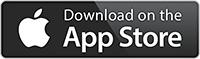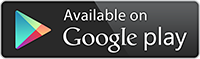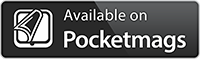Creating art with your smartphone isn’t as easy as it sounds. Firstly, you need to have a creative vision and flair. You also need to possess the artistic and technical skills that will transform what you see in your mind’s eye into a stunning work of art. For some, this process comes naturally. For others, it can seem quite daunting.
What apps should you be using? How should you use those apps? To what degree do you need to use them to achieve the desired look and finish? There are so many creative photo apps available in the Apple app store and on Google Play, knowing where to start can be tricky. It is very easy to all blur into one mass of app confusion.
For those starting out, it is often best to keep your workflows simple. So, with this in mind, let’s take a closer look at the app, Prisma.
Key Takeaways
- Prisma is an AI-powered photo editing app offering extensive artistic filters that mimick famous art styles and is available for both iOS and Android devices.
- Users can adjust the intensity of the applied filters and fine-tune photos using various editing tools within Prisma to create personalized artworks from their images.
- In addition to a wide range of free features, Prisma offers a premium subscription with benefits such as access to over 500 exclusive filters and unlimited HD processing for higher-quality artistic outputs.
What is Prisma App?
Prisma is a photo editing app that uses artificial intelligence to convert your photos into art-inspired masterpieces. Developed by Prisma Labs, the app is available on both iOS and Android platforms, Prisma is designed to enhance your images beyond the capabilities of conventional photo editing apps.
The app features an extensive array of around 30 filters; Prisma models each one after the techniques of renowned painters such as Picasso, Van Gogh, and Munk. The magic of Prisma lies in its AI-driven photo processing, which adapts the application of these filters over time. Prisma simplifies the process of capturing a fresh image with its in-built camera or transforming an existing one from your gallery, making it a fun-filled exercise.
The result? Stunning artwork ready to be shared on social media or imported into another app for further editing. Clever stuff, but how do you use Prisma to create an impressive portfolio of artwork? Let’s take a look.

Key Features of the Prisma photo editor app
Artistic Styles and Filters
The Prisma app is packed with an extensive library of over 700 art and portrait styles, out of which 34 artistic filters are available in the current version. Each filter in Prisma embodies a specific art style or artist’s technique, giving you the power to transform your photos into impressive pieces of artwork with a single tap. Some of the art styles available in the Prisma app include:
- Impressionism
- Cubism
- Pop Art
- Pointillism
- Expressionism
- Surrealism
Two of the most popular filters among Prisma users are Mononoke, which adds a distinctive artistic flair to urban photographs, and Mosaic, which imparts a mosaic-like appearance to your images. When selecting an artistic style, be sure to take into account the context and subject of your photo, opting for a style that enhances the image.

Filter Intensity
When selecting a new art filter, Prisma app enables you to modify the filter’s intensity so you can achieve your desired effect. By simply sliding your finger left or right on the image, you can increase or decrease the intensity of the filter, creating unique effects and bringing your artistic vision to life.
Increasing the filter intensity results in a more pronounced artistic transformation of the photo, as the filter is applied more strongly. This allows you to create vivid and artistic works of art with intense filters, giving you the freedom to fine-tune your creations to your heart’s content.

Fine-Tuning Your Edited Photo
Having selected your filter and adjusted its intensity, the next step is to refine your edit. Prisma app offers a range of editing tools to help you get the best possible results. For instance, you can use the crop tool to adjust the composition of your photo or the before/after comparison view to evaluate the original and edited images.
Prisma encourages you to experiment with different filters, conduct before/after comparisons, and make use of available crop and intensity adjustments. By fine-tuning your photos, you can achieve a higher level of quality and produce striking artwork that stand out from the crowd.
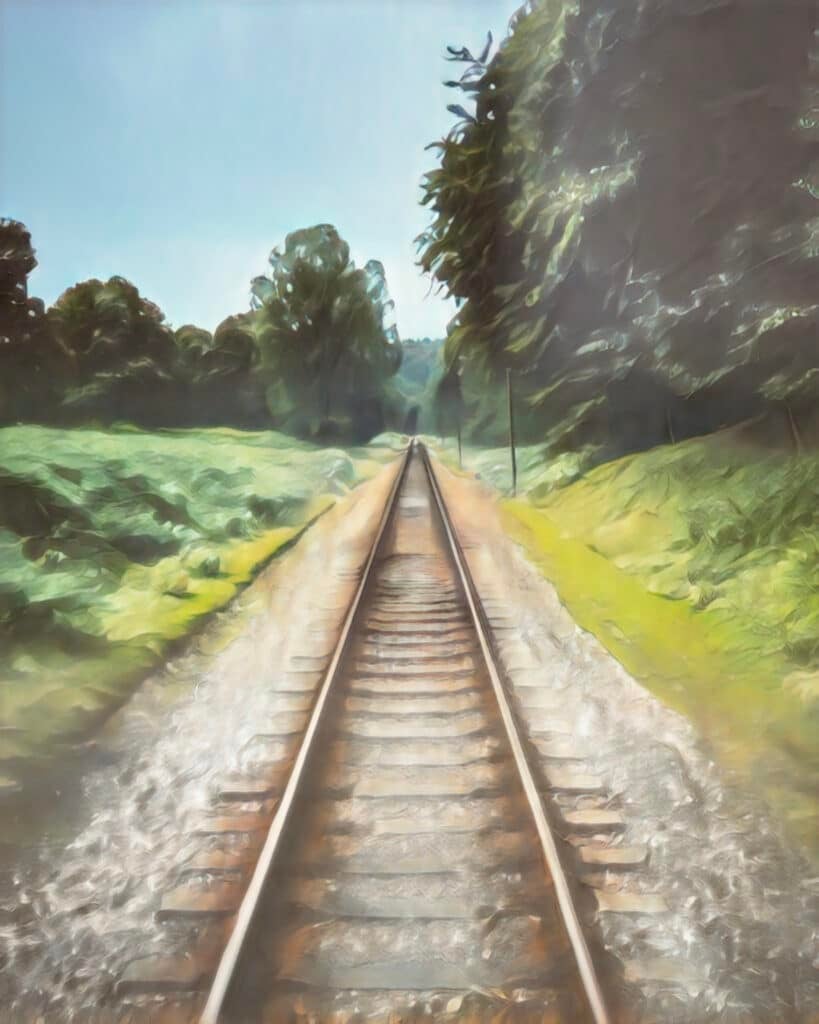
How to Use Prisma
So, let’s take a closer look at how you actually use the Prisma photo editor app in practise.
Firstly, you will need to open the Prisma app, and once loaded, you’ll find yourself in Prisma’s image library.
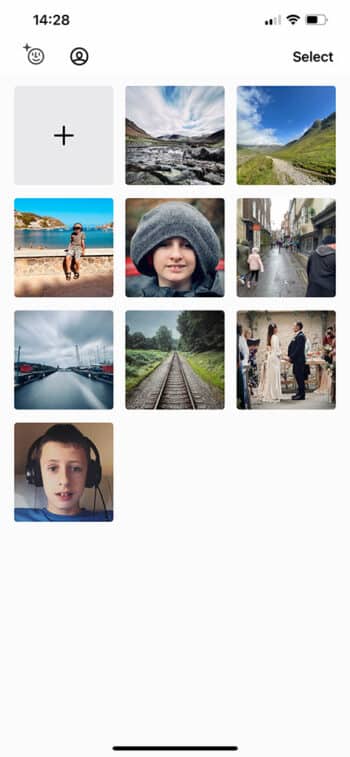
The first step is to select an image from your phone’s photo library. To do this, tap the plus (+) button in the top left, then select the photo you’d like to use, then tap Add in the top right corner. Your new photo will then be imported into the Prisma photo editor.

Once imported, the photo will be displayed in the photo editing interface. Here, you will find a selection of photo tools and various artistic style filters that can be used to turn your photos into an artistic masterpiece.
The next step in the process is to select an art filter. To do this, tap on one of the style thumbnails at the bottom of the screen. The new style will be applied to the image.
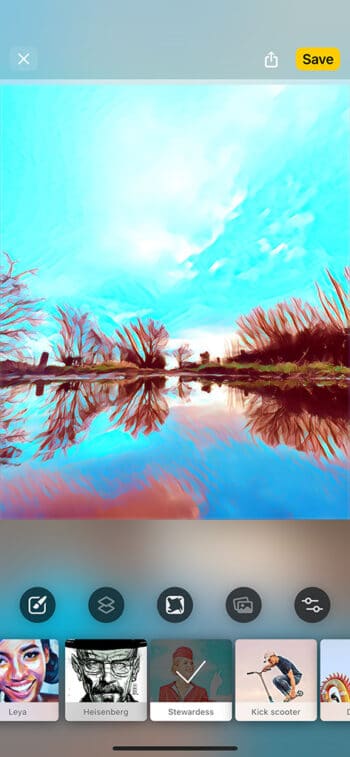
Once applied, you can adjust the style by tapping one of the five editing tools. Moving from left to right, let’s take a look at these options more closely.
Style Settings
The first in the sequence is the style setting tool. Here, you can adjust the style intensity. This will allow you to soften or increase the filters intensity and vibrance. You can also select if you’d like to go SD or HD. To get access to the unlimited HD processing feature, you will need to select a premium subscription option.
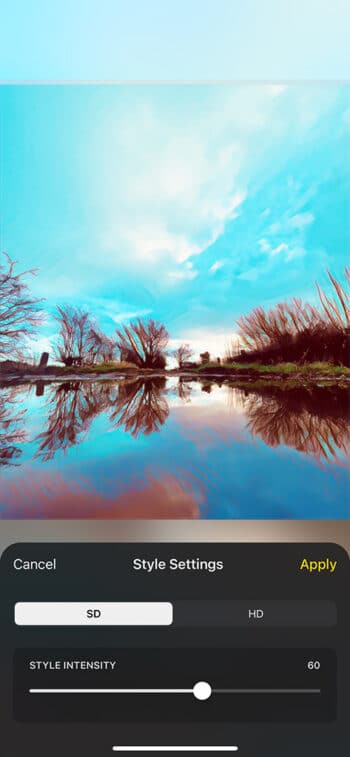
Layers Tool
The next editing option is the layers tool (second from the left). By tapping this icon, you can choose whether to apply the style to the whole image, just the background but not the foreground, or apply it to the foreground but not the background. The latter two options will give you a blend of photo and artistic style.
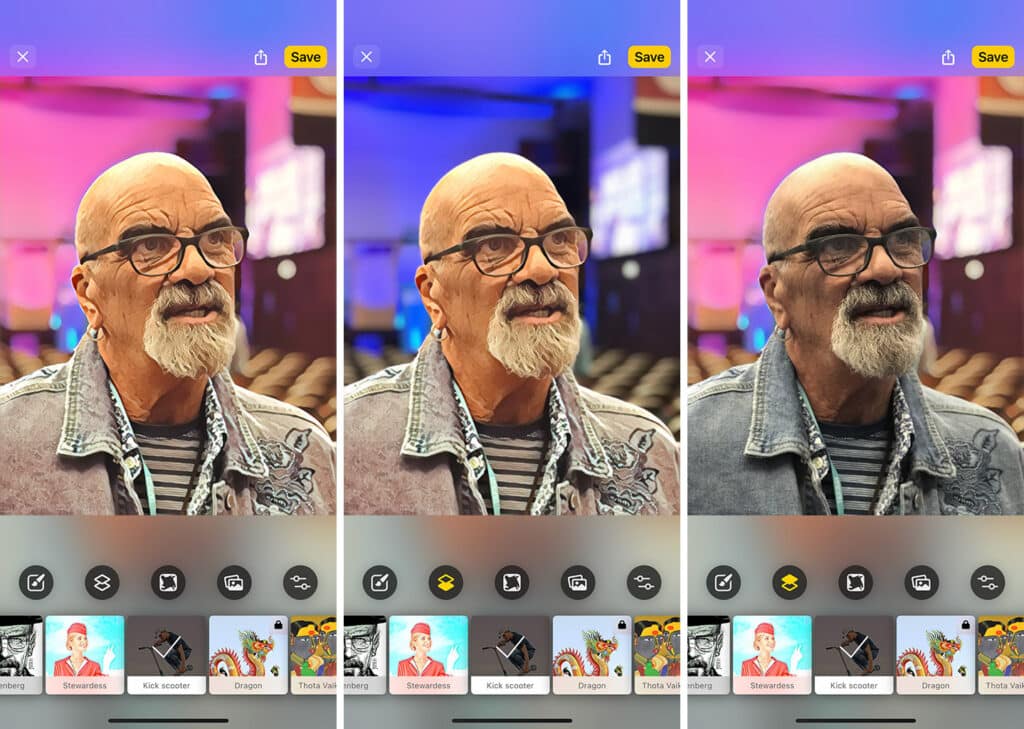
Frame Tool
The third tool along will give you access to 10 different frames and colored overlay options. Each one will further enhance your artwork.
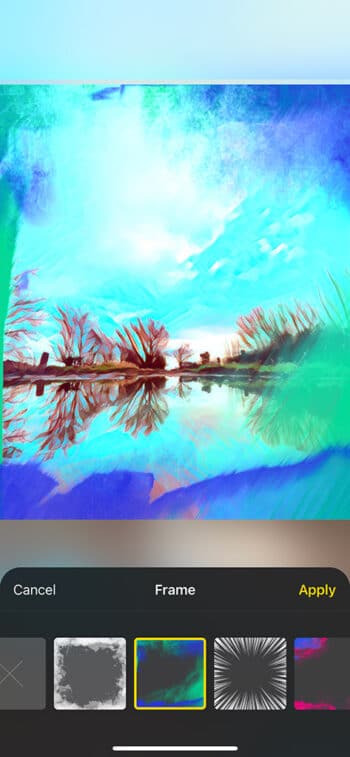
Background Tool
The background tool is quite a clever feature. The Prisma app will use artificial intelligence to work out where the background of your photo is and expertly apply a background to it. There are 84 backgrounds to choose from in varying styles that range from abstract to painting to pop art, illustrative to photographic. There is also the option to add a photo from your photo library.

Adjustments Tool
Finally, the adjustment tool is another photo editing app like Snapseed and allows you to edit the photo effects by adjusting the image’s exposure, contrast, saturation, vibrance, sharpening and fade, temperature, tint, highlights, and shadows. By moving the sliders from left to right, you can increase or decrease each individual setting. Once you are happy with the results, tap Apply.
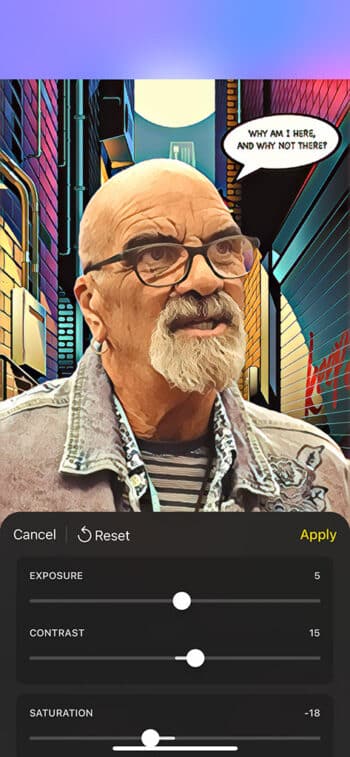
Saving and Sharing Your Works of Art
Once you’re happy with your masterpiece, you can save it to your photo gallery or share it on social media platforms like Facebook or Instagram.
To save the image, all you need to do is hit the save button, and voila! Your art-infused photo is saved directly to your iPhone’s camera roll.
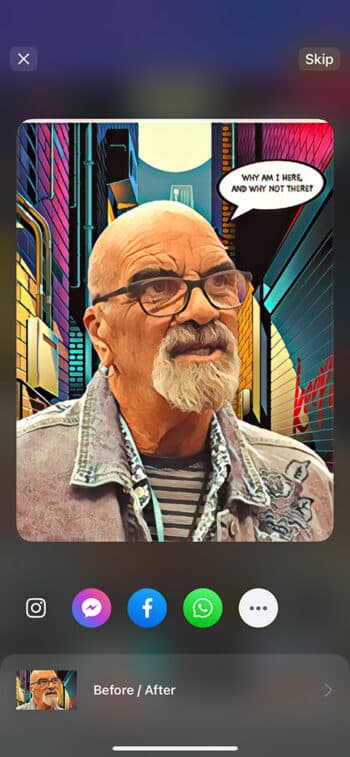
The Prisma app integrates seamlessly with social media platforms like Instagram, X, Facebook, Messenger, and WhatsApp, as well as many other social networks. To share your work, all you need to do is tap the appropriate social icon and share away.
There’s no limit to the number of photos you can share on social media platforms, so feel free to share as many Prisma creations as you like.
Exploring Prisma’s Premium Features
Despite the range of impressive features in Prisma’s free version, the paid version, which includes the premium version, offers even more benefits. Let’s take a look at some of the app’s premium features.
Access to Exclusive Filters
An advantage of upgrading to Prisma’s premium version is that you get exclusive access to a wide collection of over 500 filters, some of which are not publicly available. This means you are free to explore a much wider range of creative options that will allow you to transform your photos into even more unique and creative artwork.

Unlimited HD Processing
Another feature of Prisma’s premium subscription includes HD processing. This feature allows you to edit and save images in high resolution without any limitations, resulting in superior-quality images.
To enable HD processing, you will need to subscribe to Prisma’s premium version. Once subscribed, the HD option can be selected by tapping HD in the style setting section of the Prisma photo editor screen. The result is stunning, high-quality images that will truly reflect your artistic vision.
So, what are you waiting for?
As you can see, Prisma is more than just another photo editing app. It’s a platform that allows you to unleash your creativity and transform ordinary photos into stunning artwork. With its wide array of artistic filters, user-friendly interface, and a host of premium features, Prisma has everything you need to create unique and impressive works of art.
So, why wait? Download Prisma and start your artistic journey today! You never know where it will take you.
Frequently Asked Questions About the Prisma App
Is Prisma free to use?
Prisma Photo Editor is free to use, but also offers a premium version that gives you access to more features.
The free version of Prisma offers a substantial variety of filters and editing tools, making it quite functional for everyday use.
The premium version requires a subscription, which unlocks an expanded range of artistic filters and higher-resolution output. The subscription can be monthly or annual, offering flexibility depending on your needs and preferences.
What makes Prisma different from other photo editing apps?
Prisma sets itself apart from other photo editing apps through its use of advanced artificial intelligence and neural networks to recreate images in the artistic styles of icons like Van Gogh, Picasso, and Munch. This capability allows users to turn their photos into unique pieces of art that resemble hand-painted canvases, offering a creative experience beyond typical photo editing.
Additionally, Prisma is constantly updating its style library with new and innovative filters, keeping the artistic possibilities fresh and engaging for its users. This blend of art and technology positions Prisma as a standout choice for those looking to add an artistic flair to their photographs.
Are there any privacy concerns with using Prisma?
When photos are uploaded to Prisma for editing, they are typically processed on the company’s servers, which might concern users about where their data is stored and how it is used.
Prisma’s privacy policy outlines how they handle user data, including photographs, but users should be aware of the terms of service and privacy policy to understand data usage practices fully.
It’s also important for users to note any permissions the app requests on their device, such as access to the camera or photo library. However, it’s worth mentioning that Prisma has publicly stated that they only store images long enough to process them into artwork and do not use the data for other purposes.
Despite these assurances, users should always exercise caution and make informed decisions when using any app that requires access to personal data or media.
Can I use Prisma on both iOS and Android devices?
Yes, you can. Prisma is available on both iOS and Android devices.
Does Prisma support high-resolution images?
Prisma Photo Editor does support high-resolution images but with certain limitations.
For users with the free version of Prisma, the resolution of the processed images might be lower than for premium version users.
The premium subscription typically allows for higher resolution outputs, making it a better choice for those who prioritize maintaining high image quality in their edited photos.