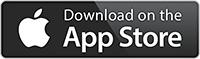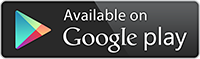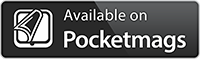The powerful camera on your iPhone is not only capable of capturing stunning color photos but with a few simple tips and techniques. You can create visually striking black and white photographs that will evoke a timeless, classic feel.
In this guide, I’ll walk you through the process of mastering the iPhone camera app, harnessing photo editing apps, exploring creative compositions, and studying the masters of photography to elevate the standard of your black and white photos on iPhone.
Mastering the iPhone Camera App for Black and White Photography

The iPhone camera app is the perfect tool when it comes to taking black-and-white photos. This is all thanks to features such as the advanced camera technology that Apple has developed, the variety of filters that are built into the native Camera app, and the readily available access to a wide range of third-party camera apps, many of which are specifically designed to enhance black and white pictures.
However, understanding how to make the most of these built-in features, filters, and shooting techniques is pivotal for creating stunning black-and-white photos.
So, with that, let’s take a closer look at the subject of black-and-white photography using an iPhone and find out how you can leverage the iPhone’s capabilities to create visually appealing monochromatic images.
Understanding Filters
The iPhone camera app provides three built-in black and white filters:
- Mono: Comparable to desaturating color to zero
- Noir: Adds more definition by boosting contrast
- Silvertone: Adds a slightly warmer tint while increasing brightness to highlights

These filters can be accessed by swiping up and tapping on the photo filters icon in the Camera app. Each filter offers a different aesthetic.
I would highly recommend experimenting with these filters so you can get to know how they look and behave in different situations. You can also explore additional black and white filter apps like Hipstamatic and Blackie to further stylize your photos. Using camera apps such as these will allow you to create visually appealing effects that will help to enhance the overall impact of your black and white photos.
Shooting Techniques
To create unique black and white images, you also need to master various shooting techniques. One of which is exposure. The manual exposure feature in the Camera app can help you achieve this allowing you to create your desired look and style, as well as create dramatic effects like silhouettes with backlighting.
Another technique involves shooting in color before converting the image into a black and white photo. This approach provides a broader, more profound range of gray tones and maintains additional image detail in the original photograph. Mastering techniques like these is the best way to consistently capture the perfect black and white image. Being able to tell a captivating story through your images is only achievable through experimenting with different shooting techniques and practise, practise, practise.
Harnessing Photo Editing Apps
Editing is an essential aspect of black and white photography, as it allows you to achieve the desired result and accurately represent reality. Numerous photo editing apps, such as Snapseed, VSCO, and Lightroom CC Mobile, can be harnessed to further enhance your black and white iPhone photos.
These apps offer a range of tools and features, from basic adjustments to advanced techniques, that can help create visually striking monochromatic images.
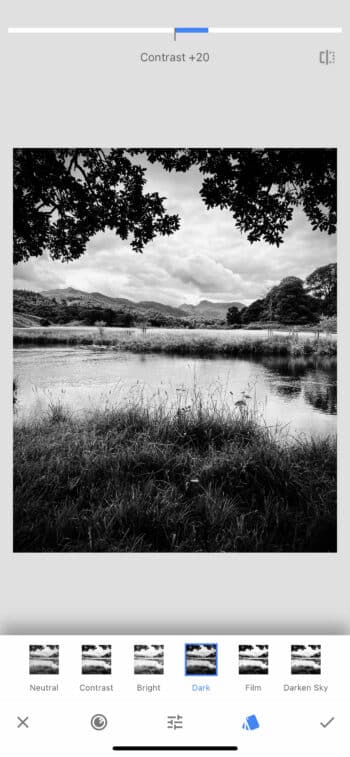
Editing Basics
Snapseed is a powerful and user-friendly photo editing app that can improve the color and contrast of black and white pictures taken on iPhone. Various black and white filter options in Snapseed are accessible by tapping Tools, then Black & White. Additionally, after converting a photo to black and white, you can refine the image by applying vignetting and ambience effects.
If you are using Lightroom CC Mobile, tap the Color icon at the bottom of the screen. Next, tap B&W to convert the photo into grayscale. These editing basics allow you to easily enhance your black and white photos and create a unique, professional look.
Other Black and White Camera Apps to Use
While the iPhone’s built-in camera app offers a great starting point for black and white photography, you can expand your monochromatic photography options by exploring other camera apps.
Provoke Camera and Blackie are two alternative B&W camera apps that can help you create unique and artistic monochromatic images.
Provoke Camera
Provoke Camera, developed in collaboration with Glyn Evans, the founder of iPhoneography.com, offers nine black and white live view effects and focuses on creating images reminiscent of the late 1960s Japanese photographers.
Blackie App
Blackie app, on the other hand, provides a fast camera mode, real-time preview of effects, customizable effects, and a simple minimal design, all while offering a dedicated photo mode for black and white photography enthusiasts.

Hipstamatic
Hipstamatic is another fantastic camera app that you can use to enhance your black and white photography skills. It offers a wide array of filters, including the Blackeys Supergrain film, which is a popular choice among B&W photography enthusiasts. This filter adds a grainy, high-contrast look to a photo, gand gives it a classic, vintage feel. It’s perfect for creating dramatic, moody images with deep blacks and bright whites. There are many other B&W film filters in Hipstamatic so don’t shy away from experimenting, as each filter offers a unique aesthetic that can significantly change the mood and feel of your photos.

Look to Capture Contrast and Texture
Contrast and texture are pivotal elements in black and white photography, as they heavily rely on the interplay between black and white tones in the image. Capturing contrast and texture can be achieved by focusing on subjects that provide high contrast, such as a portrait against a shaded background or dark hills. Additionally, paying attention to the textures in the composition can be beneficial, as capturing textured subjects against a smooth background can add impact.
Mastering the art of capturing contrast and texture in your B&W iPhone photos leads to visually striking images that draw the viewer’s attention and evoke a sense of depth and complexity.

Use Black and White to Capture Perfect Portraits
Taking stunning black and white portraits involves understanding exposure, skin tones, and editing techniques. When shooting portraits, be mindful of the tones of the skin and set the exposure point on the subject to avoid overexposure and underexposure.
Some tips for capturing great black and white portraits:
- Pay attention to lighting and shadows to create depth and contrast in your images.
- Experiment with different angles and compositions to add visual interest.
- Use editing software to enhance the black and white tones and make adjustments to brightness, contrast, and sharpness.
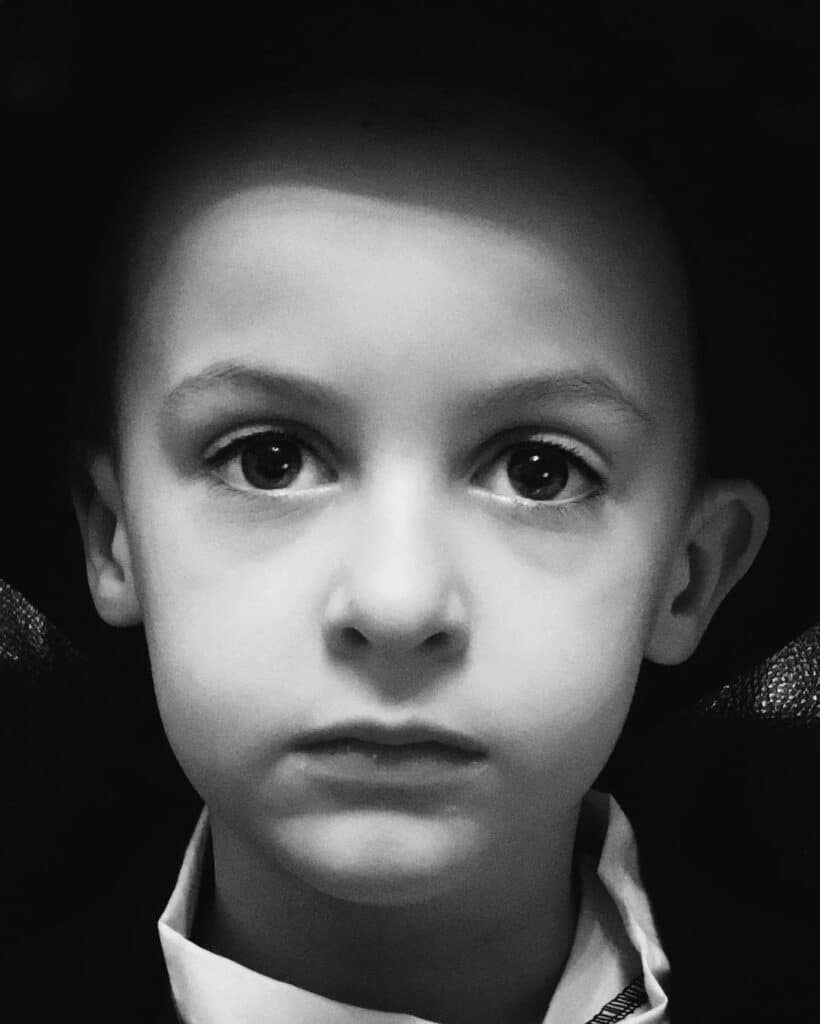
In addition, the High Key Light Mono filter, available in the iPhone’s Portrait Mode, can create a beautiful, bright look with a white background and blurred background elements. The Stage Light Mono effect, also available in Portrait Mode, adds a dramatic touch to your photos.
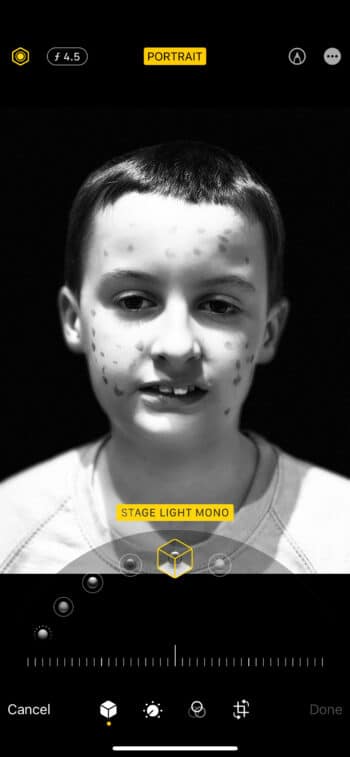
In post-processing, you can adjust the green and blue levels when converting to black and white to achieve an optimal skin tone. Increasing the green level and decreasing the blue level for lighter-skinned subjects can create a more balanced and flattering result.
Explore Creative Compositions
Creative compositions can add a unique and captivating element to your black and white photography. Experimenting with various compositions, such as the rule of thirds, leading lines, symmetry, and framing, can help you tell compelling stories and create one-of-a-kind images.
In addition to experimenting with different compositions, consider exploring various angles and perspectives when constructing a photograph. Different heights, angles, and distances can help you create visually engaging images that stand out in the world of black and white photography.

Photo by @brendan.o.se
Utilize Natural Light
Natural light plays an important role in black and white photography, as it can enhance the images you take and create dramatic effects. Understanding how to control highlights, shadows, and contrast allows you to use natural light to your advantage, thereby creating visually appealing black and white images with depth and emotion.
Experiment with different lighting conditions, such as backlighting for silhouettes or side lighting to emphasize texture, and observe how natural light can transform your black and white photography. With practice, you’ll be able to harness the power of natural light to create truly stunning monochromatic images.

Shooting Long Exposure Landscapes
Combining long exposure landscape photography with black and white photography is a technique that allows the photographer to captures the movement of clouds and water in a scene by utilizing a slow shutter speed to record the movement over an extended period of time. This method can create smooth, ethereal water surfaces and dynamic cloud formations, adding a surreal and atmospheric quality to your black and white landscapes.
Apps that can help you capture long exposure photographs on your iPhone include:
- Slow Shutter Cam
- Reeflex
- ReeXpose
- ProCamera
- Camera+ 2
Creating captivating black and white images that showcase the beauty of nature in motion is a sure fire way to capture some truly impressive images. Try experimenting with these apps and master the technique of long exposure to really make your landscape photos pop.

Convert Color Photos to Black and White
Sometimes, you may want to convert your existing color photos to black and white. This can be easily achieved using the following methods:
- Built-in filters in the Photos app on your iPhone, such as Mono, Noir, and Silvertone
- Photo editing apps like Snapseed and Adobe Photoshop
- Online tools that allow you to convert your color images to black and white
To convert color photos to black and white can reveal new depths and layers in your images, accentuating the interplay of light and shadow, and creating a timeless, classic feel. Experiment with different methods and tools to find the conversion process that best suits your needs and artistic vision for a stunning black and white photo.
Study the Masters of Black and White Photography
Finally, studying the masters of black and white photography can provide valuable inspiration and help improve your own monochromatic photography skills. Renowned figures in black and white photography, such as:
- Ansel Adams
- Duane Michals
- Arnold Newman
- Jerry Uelsmann
have all created many iconic images that can serve as a source of inspiration and learning.
Examining the work of these masters provides insight into their techniques, compositions, and use of light and contrast. This knowledge can help you refine your own black and white photography skills, allowing you to create captivating, timeless images that stand out in the world of monochromatic photography.
Final Thoughts
To summarize, black and white photography with your iPhone offers countless opportunities for creativity and artistic expression. By mastering the iPhone camera app, harnessing photo editing apps, exploring creative compositions, utilizing natural light, and studying the masters of black and white photography, you will be able to elevate the standard of your black and white images and create visually striking photographs that stand the test of time. Now it’s time to unlock the full potential of your iPhone camera and embark on your journey into the captivating world of black and white photography.
Frequently Asked Questions
How do I take a photo in black and white?
To take a black and white photo on your iPhone using the native camera app, follow these steps. First, open the camera app on your iPhone. Next, swipe up on the screen to reveal the filter menu. Here, you will find several black and white filters such as Mono, Silvertone, and Noir. Select the filter that best fits your desired aesthetic. Now, you’re ready to shoot your photo. Remember, you can always change or remove the filter later in the Photos app if you change your mind. This is the basic way to capture a black and white photo directly using your iPhone’s native camera app.
How to make a photo black and white on iPhone?
To convert a photo to black and white on an iPhone, tap the Edit button, then the Color button in the bottom menu bar, and swipe through the filters until you get to the three black and white ones: Mono, Silvertone, and Noir. They will be automatically applied as you browse.
Alternatively, you can use an app like Snapseed or Lightroom CC Mobile and apply their B&W filters.
Which photo editing apps are recommended for black and white photography on iPhone?
Snapseed, VSCO and Lightroom CC Mobile are recommended for black and white photography on iPhone.
What are some alternative black and white camera apps for iPhone?
Provoke Camera and Blackie are two great black and white camera apps for iPhone users, offering unique features and creating artistic monochrome images.