The theme of this weeks Mobiography Flickr Group showcase looked at photographs that told a story or conveyed an emotion. To do this through a series of photographs is amazing but being able to do this through one single image is a truly powerful skill to possess.
If you are the sort of photographer who strives to tell stories through the images you take then you are going to love a recent app discovery called Steller.
The Steller is a storytelling app which lets the iPhone photographer easily create beautifully designed, magazine style ‘visual stories’ through a combination of photos, video and text.
Steller app was designed from the concept of being a mobile first photography app which ties in beautifully with the idea of a shoot and share approach. Steller takes this concept another step further by adding a new dimension to the images we present. With Steller you aren’t just sharing photos you’re sharing stories through a combination of different mediums of words, video and photos.
Steller already has a vibrant community of inspiring and influential storytellers. Jay wilder, head of marketing and community engagement at Steller said, “We have been attracting people from all walks of life, all with different perspectives and stories to tell.”
Emily Harrington, a worldclass rock climber who has scaled some of the world’s highest peaks (including Mt. Everest) uses Steller to share her adventures. “Often there are times I only have my iPhone with me when I’m traveling in remote places. It’s the tool I use to capture my experiences and later share them with the world. Using Steller has allowed me to tell my stories on a powerful and compelling social platform straight from the iPhone. It’s a beautiful and hassle free way to create content in the most rigorous and harsh environments, allowing me to share in a more direct and authentic way.”
The Interface
My first impressions of using Steller are good. The app opens quickly and has a beautifully designed, sleek interface. At first it took a short while to work out how to use the app to its full potential but after that it provided a refreshing way to showcase a collection of photos and thread them together with a short story.
The app has a nice tactile feel to it as you scroll up and down through the feed of stories. From the home screen you can search through two categories, storyline or collections. By tapping the menu icon in the top right you can also search for authors under the discovery option. One nice to have feature would be the ability to search by keyword or tags, though.
Tapping on a stories cover page loads the post. Swiping right flips the pages. If you like the story then hit the ‘Like’ button. Once you get to the end of the story you then have the option of republishing the story, sharing it on Facebook, Twitter, Pinterest or email or viewing other related collections.
How to use the Steller app to tell your stories
On opening the app you are presented with the home screen which features a feed of stories and photographic collections from others in the community. Steller makes it super easy to start following friends from other social networks via the small icon in the top left corner of the screen. Once accessed you can connect with friends from Twitter, Facebook or by sending invites via email or text message.
Next you will want to start creating your first story. To do this return to the home screen and tap the options icon in the top right, then tap ‘New Story’.
Next you need to select the type of post you are creating. In my case I selected the ‘Photo’ option.
Now select your photo of choice from the horizontal carousel of images in the bottom half of the screen. These are taken from your camera roll. Tap ‘Layout’ and select which layout option you’d like to use for the page. If the layout contains text you can edit this text by tapping the text and typing. Then tap ‘Done’. To add your chosen layout tap the main part of the screen and your new page is added to your story book.
Congratulations you now have your opening page setup but to better tell your story you’ll need more pages. No problem, next tap The Add new page icon +, select your content type, in my case I’ve chosen a text page. Follow the same process and continue to build up the pages in your story by mixing images with text and video.
To rearrange the page sequence, tap the pages icon then drag the page thumbnails around to reorder them, tap ‘Done’ to finish.
At anytime you can save the story as a draft or discard it and start again. Saving will place the story in your drafts folder ready for further editing later.
To publish your story, tap ’Next’ in the top right corner, then add your story to an existing collection or create a new one. Collections are like folders which group stories together in related themes. People can search these collections to discover more stories to ‘Like’, share or republish.
Finally, when your story to ready to go hit ‘Publish’. You can then share it on social networks such as Twitter, Facebook, Pinterest, by email or text message.
Final thoughts
Steller is a beautifully designed app which takes the concept of taking photos and sharing them in a way that adds an extra added dimension to them. For this reason I like the app and I hope the community grows and develops. It would be nice to have an ipad version and the ability to search by keywords but other than this I like the app.
Download Steller from the iTunes App Store and also on Android in the Google Play Store start telling your stories.

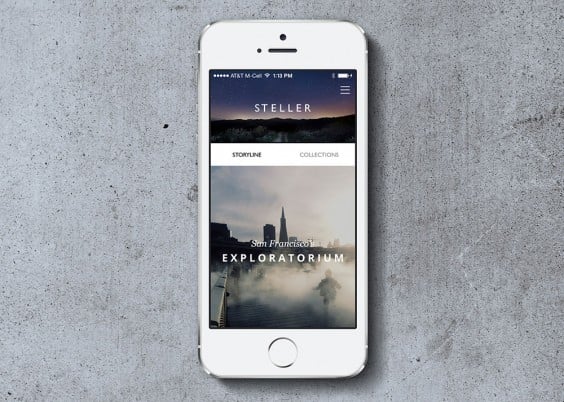
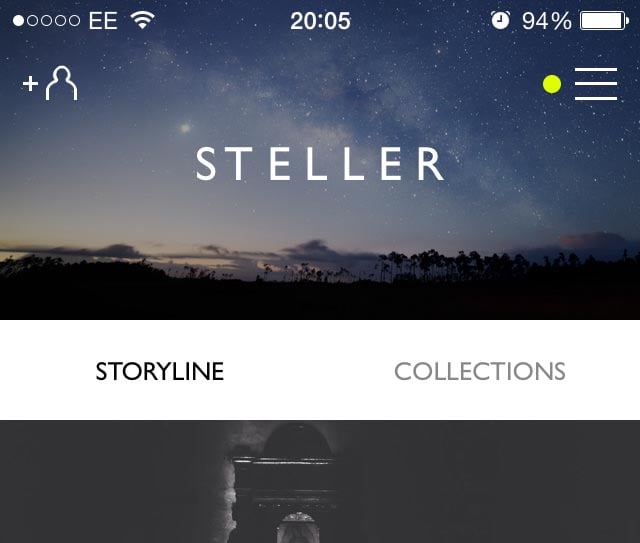

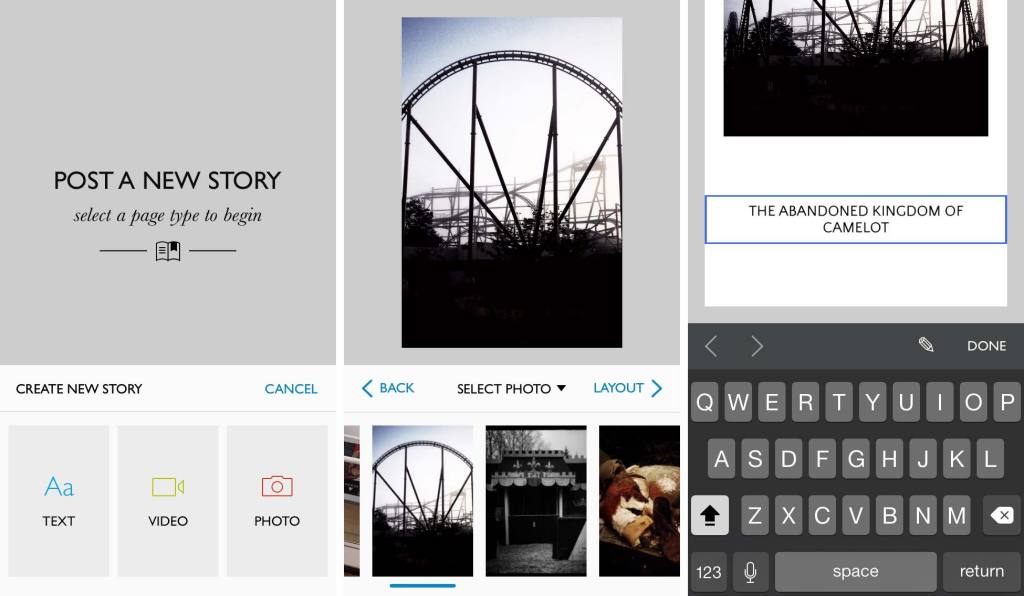
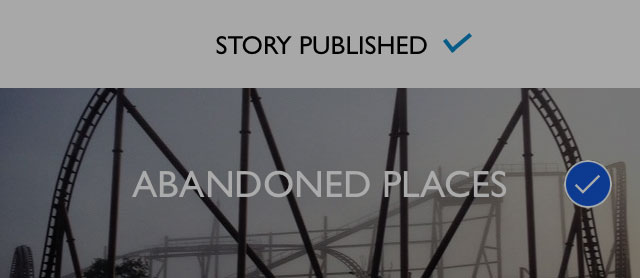

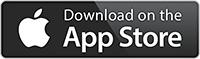
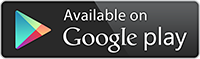
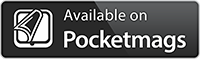

Hi Andy, this is a very good overview of the Steller app. Thanks for sharing with us. There are 2 other apps that you can use to create stories and both got very good reviews. One is Storehouse and the other Pixotale. I wonder if you could try those and tell us what you think. Storehouse is only for iPad, Pixotale works on both iPhone and iPad. Disclaimer: I am the developer of Pixotale.
Thanks