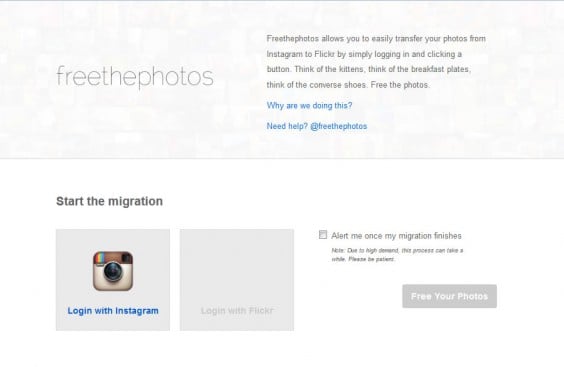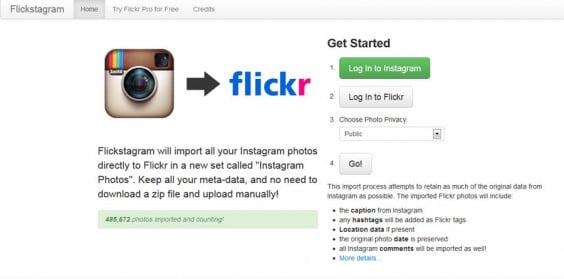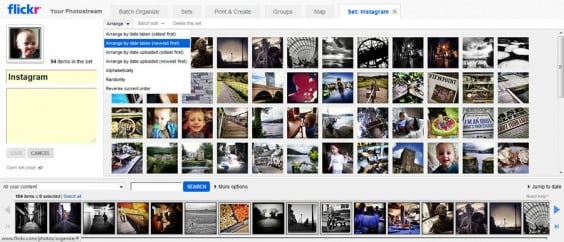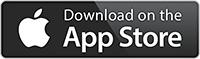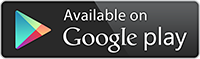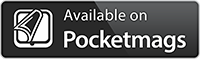I have a soft spot for Instagram as it was the app that first introduced me to the concept of mobile photography. I love the way in which you can use your smartphone to quickly capture aspects of life, edit them and enhance the images on the fly before posting them through various social media channels.

Photo by Mobiography
While there are many things I liked about Instagram, one frustration I have is the relatively small size (612 x 612 pixels) and resolution. This small size restricts what I can do with the photos should I want to print or publish them.
Highs and Lows of Instagram
2012 was an eventful year for Instagram which saw a meteoric rise in popularity, a purchase by Facebook but sadly ended the year with a much publicised fiasco due to a planned change to their terms of service.
This change upset a lot of loyal users who, out of protest started to leave in droves. Instagram was consequently forced to revert the wording back to its original format.
Over the last month or so it has been reported that the number of Instagram users has fallen. Whether this is as a direct result of the terms of service fiasco remains to be seen. this drop in numbers will more than likely be a blip on the time line of Instagram.
Alternative Options
One of the main things to come out of the TOS fiasco was the availability of other photo editing and social sharing apps like Eyeem, Snapseed and Hipstamatic. One of the alternative options that caught my attention was Flickr, one of the original photo sharing services.
Flickr has recently undergone an overhaul and app release. Which when you consider the size of the community that they have makes Flickr a viable alternative to Instagram. Flickr also enables me to post my photographs at a higher resolution than that offered by Instagram.
Transfer Instagram photos to Flickr
Having made the decision to integrate Flickr into my photography workflow I didn’t want to loose my Instagram photos and needed a way to transfer them across. Luckily there are a few options available to help with this task. Here’s how to Transfer Instagram photos to Flickr quickly and easily.
Free The Photos
Free The Photos was the service I opted to use to transfer my Instagram photos across to my Flickr account. The process was pretty simple and just requires you to log into my Instagram and Flickr accounts before clicking the ‘Free Your Photos’ button. Once the process is complete you have the option to receive an email notification.
Flickstagram
Flickstagram is very similar to Free the Photos. Again you log into both your instrgram and Flickr accounts, set a privacy level for your photos and click Go.
With both services the time it takes to transfer photos will depend on the amount of photos to be transferred.
Once Transferred to Flickr
Once your Instagram photos have been transferred into your Flickr account you will probably want to change the ordering preferences so that they appear in the order they were posted on Instagram.
To do this:
- Go to the Organise Section in your Flickr account
- Select the ‘Sets’ tab then double click the Instagram set. This will display the photos in your newly imported set.
- Now select ‘Arrange by Date Taken (newest first)’ from the Arrange drop down menu. Then click Yes to confirm the change.
- On the left hand side their should be a Save button. Click this to save the new ordering.
Although I am now posting to my Flickr account I still intend to continue to use Instagram and I’m currently looking at using the IFTTT service for options on how this process can be automated. If you haven’t heard of IFTTT, then it is a service that allows you to setup receipes which are bascially conditions that the service then monitors. If something happens say on your wordpress blog or instagram account then you can set something else to happen such as post out to other social channels, send an email or SMS message to a mobile number.