Recently, I’ve started getting some of my iPhone photos printed onto canvas and hanging them on the walls in my office. I feel the process of printing our photographs is something that has been lost in this modern, digital age. It is all to easy to view them on the screen then forget about them so they end up gathering dust on hard drives.
After getting my work printed I am now of the belief that every photographer needs to get at least one of their photographs printed and framed. It really does give you a sense of pride and achievement seeing something you have created on the small screen transferred into a physical product that everyone to admire and enjoy.
In my quest to explore different ways of printing my photographic work I came across an app called Printastic. This is a relatively new app which allows you to create high quality, glossy photobooks from the photos on your iPhone.
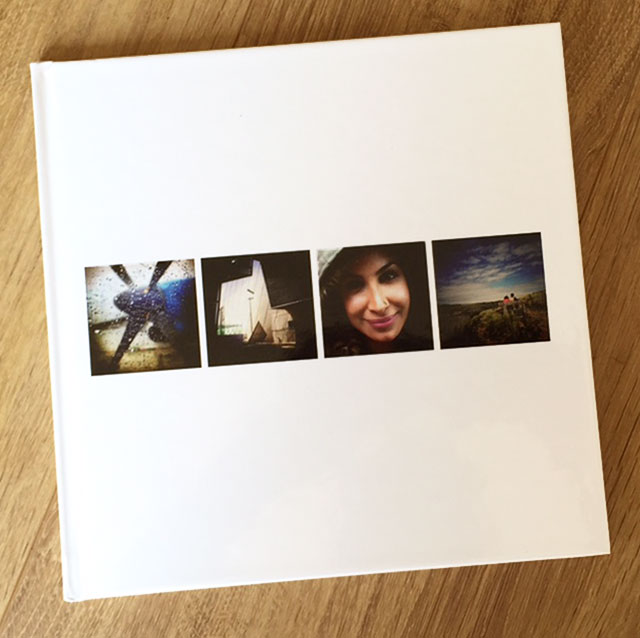
I’ve tried out Printastic, given it a test run and in this guide you’ll find out how to use the Printastic app to create your very own photobook and what the end results were like.
How to Create a Photobook with Printastic
Printastic makes the process of creating a photobook easy and fun. To start creating your very first book you’ll need to download the Printastic app from the App Store. To do this click here.
Once installed the app opens quickly to the home screen and features a large green button titled ‘Create a Book’. Tapping this will open the default 24 page book template complete with front cover. More pages can be added to the book up to a maximum of 200 pages.
Adding Photos to Your Book
To add photos to the pages simply tap the green plus sign on a page. Several options are revealed including Add Photos, Edit Page, New Page, Remove Page, and if photos have already been added, Clear Photos. At the moment we have no photos so let’s add some.
Tapping the ‘Add Photos’ option then gives you the choice of adding photos from your Camera Roll, Dropbox or Facebook. I am told an app update is in review with Apple that will offer the ability to add photos from Instagram.
Tap the images you want to add to the book and tap ‘DONE’ in the top right corner and the selected photos are added to the book.
Changing and Editing the Layout
Printastic provides a selection of different page layouts so you can easily customise your book. For the cover there is a selection of four layouts and for inner pages up to 14 layouts.
To choose a page layout, tap the page in question, then select ‘Edit Page’. At the bottom of your screen you can scroll through the available layout options each offering different numbers of photos to display per page in differing layouts, some have caption text areas, some don’t.
For page layouts that feature multiple photos, tap each placeholder, select the photo and repeat the process for the remaining placeholders. Don’t like the ordering? Simply drag and drop the photos around the page.
If you need to crop a photo then this isn’t a problem either. Tap the photo in question, pinch and zoom to adjust your cropping then confirm your edit.
To edit text, tap the text area of the layout and start typing your message. Unfortunately there is just one standard text style available at the moment and it would be a nice addition to be able to customise the choice of typeface and font size.
The sequence of pages can also be reordered by dragging and dropping a page to a new location in the book. The other pages around it will automatically adjust to new positions in the page sequence.
Once you are happy with your new photobook, you can preview the result in a page turner style preview window which gives an idea of how it will look as you turn the pages. Not quite like viewing the real things but it helps to envisage how the page sequencing works.
Placing Your Order
Once you are happy with your photobook it is time to place your order. To do this tap the green ‘Checkout’ button in the lower right corner of the screen. You then need to complete a sequence of forms for delivery and payment details. Job done. All you have to do now is wait for your book to arrive.
The Verdict
The turnaround time for the book was very quick with the end result arriving on my doorstep within the week. Printastic ship within 5 days with worldwide delivery options available. As for the quality of the end result I can only say I’m very impressed.
The photobook cover is a glossy white hardback, 21cm x 21cm in size. The photos inside the book are printed on good quality paper. The print quality of the photographs is superb. The overall experience of the app from start to finish was excellent. It was fun and easy to use with an intuitive design and I was thrilled with the end result.
Printastic offers a perfect way to showcase your portfolio of photographic work and makes an excellent gift idea for birthdays, anniversaries or other special occasions. I think the cost of the book is reasonable especially in view of the quality of the end result (I’m in the UK so prices start from £19.99 or about $31 US).
Printastic Discount Offer
If you would like to try out Printastic for yourself, Mobiography has a special discount code for readers which entitles you to 20% off your order.
Simply enter the Promo code MOBIOGRAPHY20 when you check out.
I can highly recommend this service and can see myself using it again in the future.

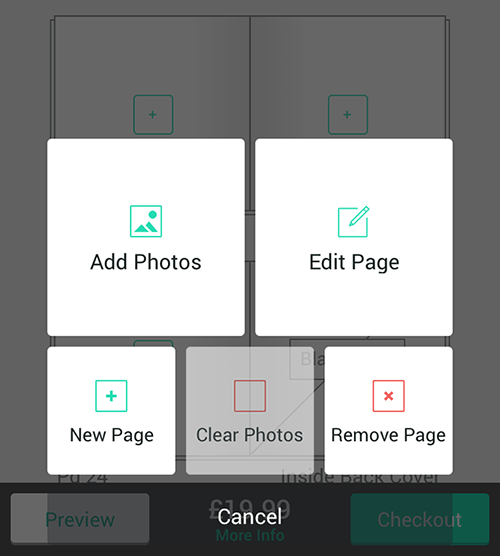
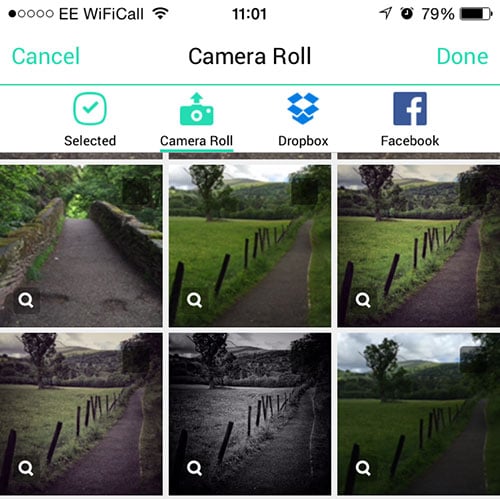
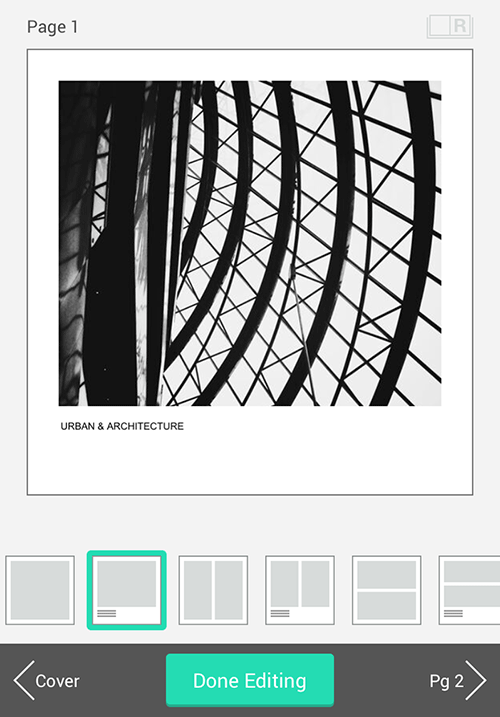

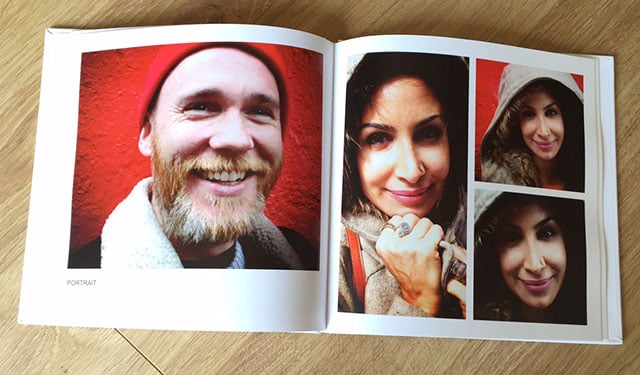


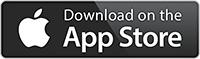
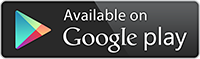
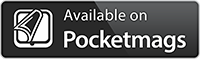


Hey that’s very cool Andy – thanks for the tips.
Thanks. Glad you like it. Its well worth checking out
Interesting article Andy, I have produced family photo books over the years, mainly from Jessop’s and Apple, they are excellent, especially as we do not print out photos as in times gone by. How large do you print your images on canvas, and what size are your digital files.
Kind regards
The canvas’s are 40cm square using the Photobox service. I’d have to check the file sizes. I guess it might be worth looking at this topic in more depth in another article.
I have an Android phone and I always read and follow your articles and try to apply them with my Android phone. Is there an app like this for Android? Thanks
Hi Gabriela, I am not sure. This is the first service like this that I have come across.
Andy, thanks for this article. One on printing sizes with iPhone photos would be great. Have been wanting to know more on this topic.
Doing some research there are now so many options other than photo paper. All a bit mind boggling.
Printing is a confusing area but might be worth exploring a bit more.